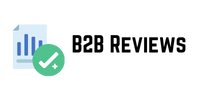Who has never felt that chill when they saw an error in WordPress, especially after changing the theme, installing or updating a plugin, or even without having done anything apparently? So, let’s look at the 12 most common WordPress errors.
So, I’ve basically identified errors I’ve had in the past, and some tips for troubleshooting the issue.
You may have the same error but it may be something different, so if you can’t solve it, leave a comment and let’s see if I can help you.
1.White screen of death
One of the most common and feared errors. Just a white screen, no additional information. It’s devastating. It can be caused by lack of memory or errors in the code of themes and plugins.
Try increasing the memory limit, it can be done within wp-config.php, by adding a line like this:
define(‘WP_MEMORY_LIMIT’, ‘128M’);
Depending on the hosting provider, memory increase may be done through the control panel, such as cPanel for example, or it may be necessary to include a line in the .htaccess file.
After increasing the memory, you need to make sure that it has actually increased. Of course, the limit may eventually be controlled by the hosting provider, so you may need to talk to them.
But, additionally, before that, you can try deactivating the theme (putting a default WordPress theme) and deactivating the plugins, and see if the error still persists. If it is one of these two, you will know and can fix it.
2. Internal server error
The infamous 500 Internal Server Error also causes a lot of trouble. Just like the one mentioned in the previous error in the list, you can still have this due to a corrupted .htaccess file.
You can delete the .htaccess and start over. Just remember to copy the contents, save your permalink preferences again, and check to see if any other plugins have written code there. Security plugins tend to write a lot of code there.
If nothing still happens, it is recommended to replace (overwrite) the files contained in /wp-admin and within the /includes folder with new copies downloaded from the WordPress website.
After overwriting, reload the page in the browser and try again.
3. Error establishing a connection to the database
Well it seems pretty obvious to me, and I imagine it would be the same for you.
First, check that everything is okay with your hosting provider, as the database may have exceeded its maximum size, the database server may have stopped responding, or you may have forgotten to pay your bill.
If this is not the case, in the case of new installations, it could usually whatsapp data be due to incorrect configuration data in wp-config.php. If the installation is new (the database has never worked before), check the file and data again. Scan your files if possible.
If you find something, change the login details, database details and restore a backup, then perform the same check.
4. Images are not uploading
Some people come to me with this error. It has several causes, the images have stopped displaying, you can’t upload images to the WordPress media gallery, and if you can upload the image it appears broken, or even the entire media library appears broken.
It may be a lack of disk space on your hosting provider, so check how to start an influencer marketing campaign your provider’s control panel and support.
There may also have been a change in permissions on some folder, by you, by the provider, by a plugin or by some hacker with free time.
Make sure the permissions on the /wp-content/uploads/ folder and all other folders inside are at least 744.
For files, permissions must be at least 644. You can change many files at once.
If you change folders and nothing happens, you may need to change it to 755. Try and test.
5. Widget sidebar appearing below content
This error is particularly bizarre, I didn’t even know about it until I experienced it a few weeks ago.
It messes up the layout and leaves things a bit messy, it took me a while to understand what was happening.
It is usually an error in the HTML code generated book your list in themes, widgets and plugins. Or even some change in the CSS.
You will have to deactivate plugins, widgets and keep testing until you find and seek a fix from the developer.
6. Posts are not published at the scheduled time
Many people don’t know this, but WordPress works better with more visits. Some routines are executed every time the main page is accessed.
Among them is checking for any content pending publication. Fewer visits mean a greater chance of something not being published properly at the stipulated time.
Or if your provider doesn’t allow the use of CRON (which is a bad sign), you’ll have to try using a plugin like WP Missed Schedule (which isn’t in the official repository).
7. There was a problem and I don’t have a backup
My friend, the safe side died of old age. You should look for the backup of the provider, of the control panel and if you are not successful, then cry.
If you don’t usually check your blog every day, you may miss your provider’s backup “window”, which, depending on the case, is only one week.
But to avoid crying next time, use a specific plugin for this purpose.
I highly recommend UpdraftPlus , you install it and tweak it, and it backs up your entire site to Google Drive or Dropbox for example.
It is important to remember that migrating your website is easier with a backup of this type, so it should be part of your contingency plan, but before the problem occurs.
8. Connection timeout
This annoying error is usually caused by shared servers running above capacity.
So plugins with higher resource requirements like memory and processing, poorly coded themes and lack of memory in PHP can be the cause.
The solution has already been listed here, increase the memory. Deactivate the plugins and test them one by one, and even change the theme to a standard WordPress theme to make sure.
9. Maintenance mode after update
Eventually you sent an update, WordPress updated itself, or even a plugin or theme.
And then you get that horrible message saying that maintenance is taking place and you wait and wait and nothing happens.
And then things go back to normal. But wait a while for the maintenance to take place, it may be slow, and canceling the process in the middle could be more catastrophic.
10. 404 errors
They occur when a page is not found. If you are sure that it really exists, try reconfiguring the permanent links (change the link type, save, go back to the type you used and save again) and if that is the only case it will solve the problem.
This regenerates the .htaccess file.
Otherwise, you should look deeper into the page and its contents and check if it is really there, if it exists.
11. I can’t log into WordPress
Can’t remember your password or username and WordPress won’t send you emails?
You can access the database via PHPMyAdmin, edit your user and change the password, taking care to leave the MD5 function set in the appropriate field.
Then after that you can try to access.
12. My WordPress won’t send emails
The above problem of not being able to log into WordPress could have been easily solved. If you knew your email and if your WordPress sent emails right?
Some providers do not allow sending, or even the sending disappears or is treated as SPAM.
I suggest making your WordPress send emails with the SparkPost service plugin , a free and reliable SMTP service,